PowerShell dalam mode administrator dan jalankan perintah berikut.Get-SmbServerConfiguration | Select EnableSMB2Protocol
Jika EnableSMB2Protocol tertulis True, maka SMB2 sudah diaktifkan, Jika Outputnya Wrong, maka gunakan perintah berikut untuk Mengaktifkannya.Set-SmbServerConfiguration –EnableSMB2Protocol $true
1. Buka dialog Run dengan menekan Windows+R dan ketik gpedit.msc, tekan enter.
2. Sekarang arahkan ke path berikut.Computer configuration> Administrative Templates> Network> Lanman Workstation.
3. Klik pada Lanman workstation, Sekarang lihat Enable insecure guest logons policy di sisi kanan.
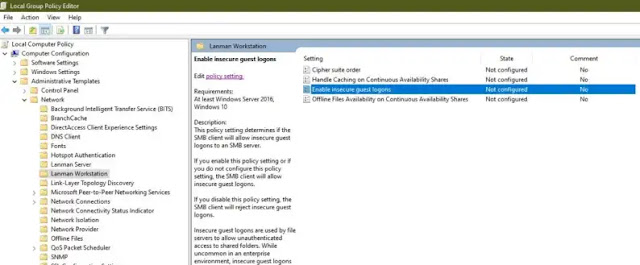
4. Klik dua kali untuk membuka Policy settings. Setelah itu pilih Enable untuk mengaktifkannya, kemudian klik Apply dan Ok.

5. Sekarang restart PC dan coba akses shared folder.
#0x0000000a
download driver printer
cara mengatasi error 0x0000000a cannot connect to the printer
Leave a Reply